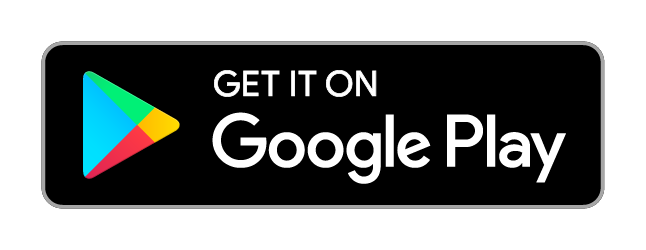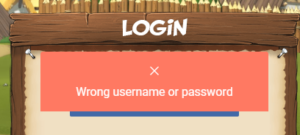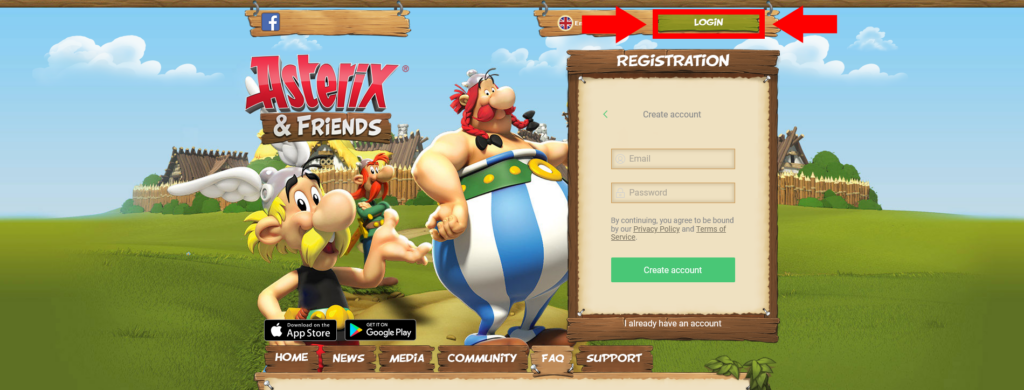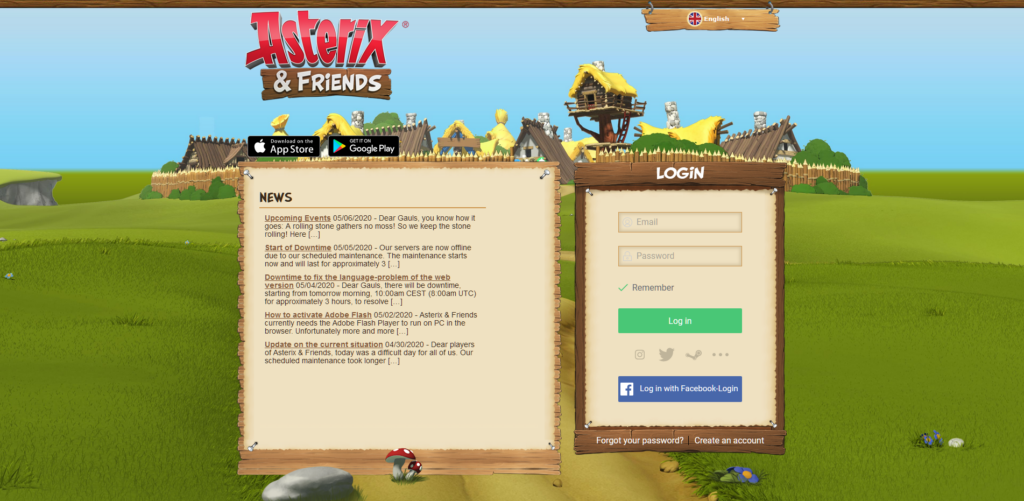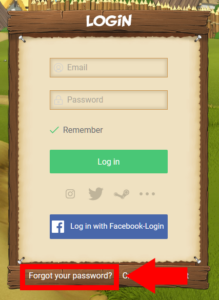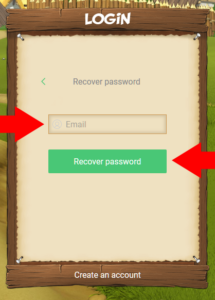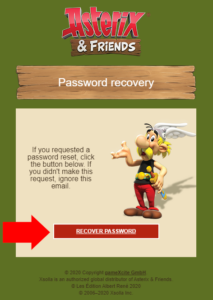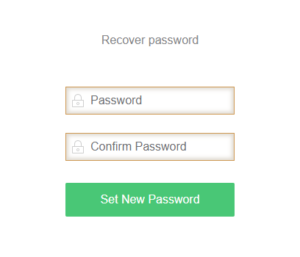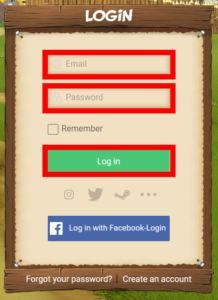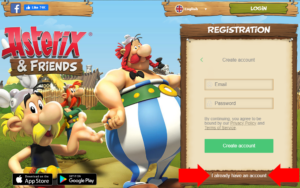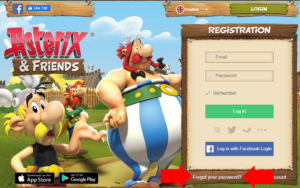As announced you will not be able to log in with your old password anymore after the maintenance. An error message will be displayed: “Wrong username or password”. Don’t panic! All you need to do is to reset your password.
1. Click on the green “LOGIN” Button on the mainpage (www.asterix-friends.com) to get to the Login Page (www.asterix-friends.com/en/login):
2. Click “Forgot your password?” at the bottom left of the LOGIN box.
3. Enter your email address and click “Recover password”.
4. Check your mail inbox and in the password recovery email click “Recover password”.
Please make sure to also check the spam folder of your mail provider. If you use an e-mail program like Outlook or Thunderbird, it might not retrieve mails from the spam folder, depending on your settings. In this case, please also check the spam folder of your e-mail inbox in your browser on the website of your mail provider.
5. Enter your new password and click “Set New Password”.
6. Go back to the login page (www.asterix-friends.com/en/login) and log in with your email address and your new password.
Please note: There is an alternative method to log in. In the main page in the “Registration” box, you can switch the box from registration to login by clicking on “I already have an account”.
The Box will now look just like the Login box on the separate Login Page. Please note though, that the Box will still shows “Registration” at the top border. After that, please continue with Step 2 above.