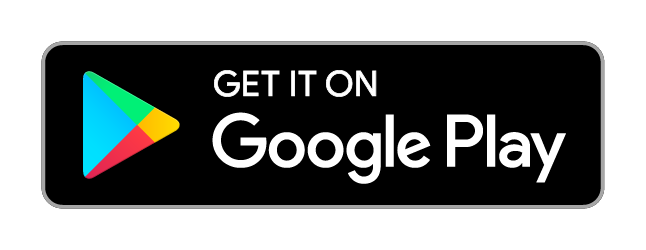Troubleshooting: Adobe Flash
In order to play Asterix & Friend in your browser, you need the Adobe Flashplayer. Even when the Flashplayer is installed, most browsers will still block flash applications. As a result, you might only see a black, white or grey page when trying to load the game in your browser.
Chrome
Problem 1: Flash does not work because it is not up to date or blocked by Chrome
How to enable flash applications:
1. Install the Adobe Flashplayer. Make sure to open the link in Chrome.
2. Click “…” in the upper right corner of your browser and select “Settings”.
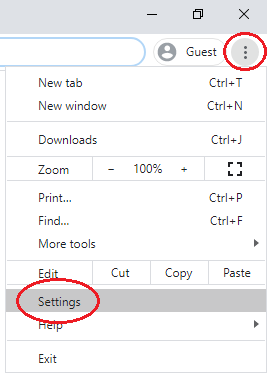
3. Under “Site Settings” click on “Flash”.
4. Click on “Block sites from running Flash (recommended)”, so that the switch on the right side turns blue and the displayed text says “Ask first”
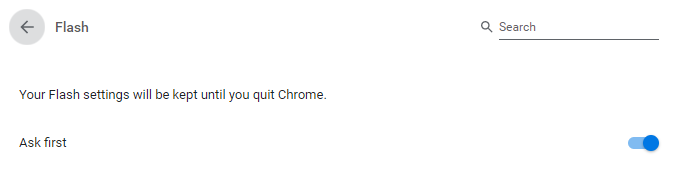
5. Visit the website on which you want to play Asterix & Friends, for example Facebook. On the left side of the address bar a small padlock is being displayed.

6. Click the padlock and in the dropdown menu select “Allow”.
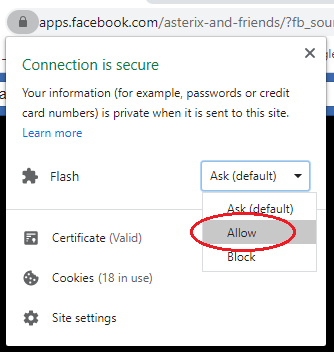
7. Refresh the page.
Flash is now enabled and after refreshing the page the game will load.
Problem 2: The page remains white, even though Flash is enabled and up to date
1. Visit: chrome://flags/#same-site-by-default-cookies
2. In the line “SameSite by default cookies” (highlighted in yellow) click on the dropdown menu and set the value to “Disabled”.
3. Restart Chrome to activate the new settings.
Afterwards you should be able to play Asterix & Friends via Chrome again, as usual.
Firefox
How to enable flash applications:
1. Install the Adobe Flashplayer. Make sure to open the link in Firefox.
2. Click on the three lines in the upper right corner of your browser and select “Add-ons”.
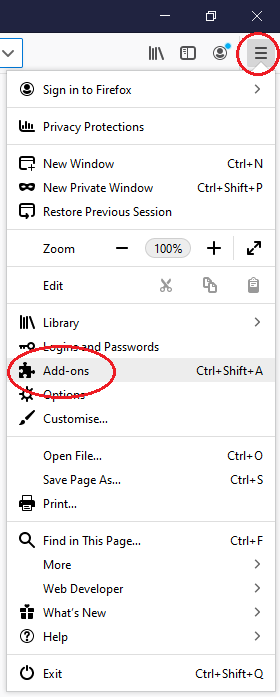
3. On the left side click “Plugins” and make sure that “Shockwave Flash” is set to “Ask to activate”
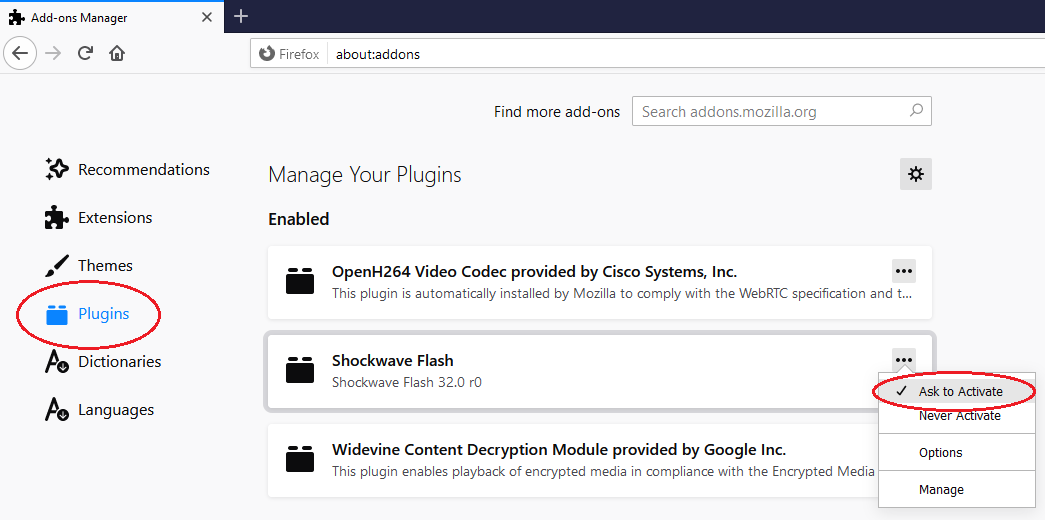
4. Visit the website on which you want to play Asterix & Friends, for example Facebook.
5. Click the screen where the game would be displayed and click “Allow”.
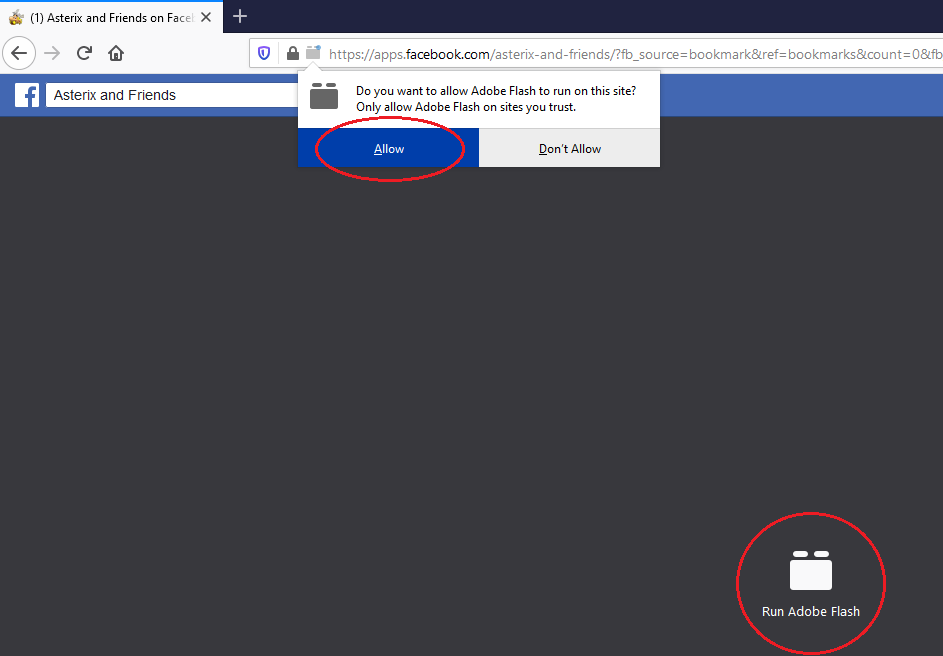
6. Refresh the page.
Flash is now enabled and after refreshing the page the game will load.
Internet Explorer
How to enable flash applications:
1. Install the Adobe Flashplayer. Make sure to open the link on Internet Explorer.
2. Click on the cog in the upper right corner of your browser and select “Manage Add-ons”.
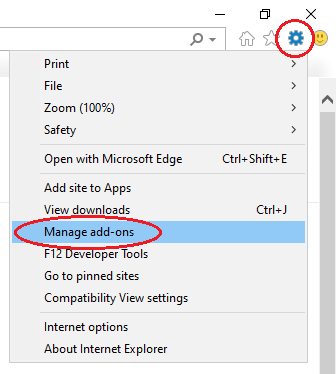
3. Under “Toolbars and Extensions” click on “Shockwave Flash Object” and in the lower right corner of the window click on “enable”.
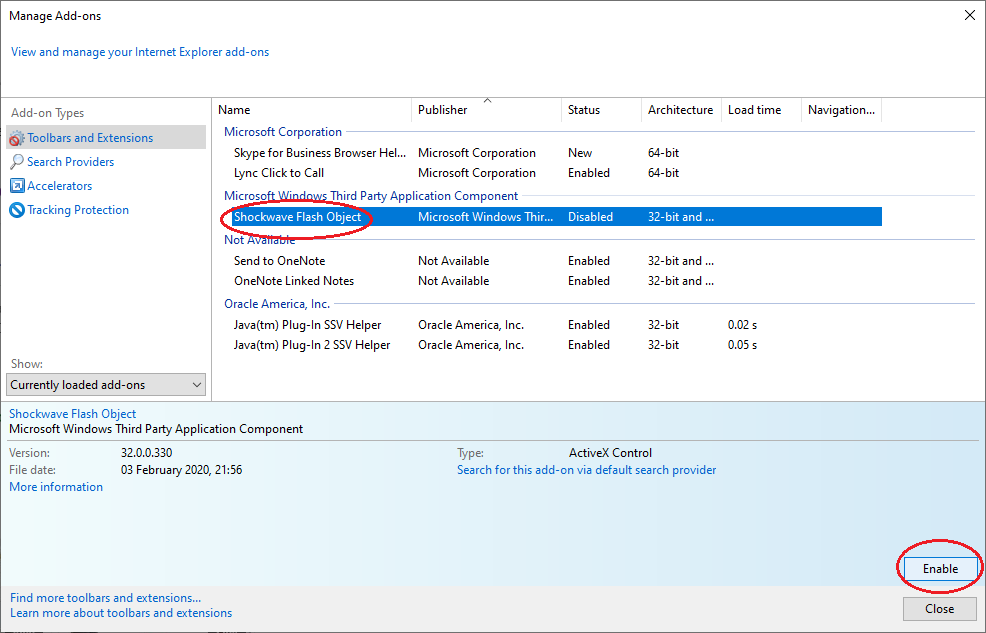
4. Visit the website on which you want to play Asterix & Friends, for example Facebook.
Flash is now enabled and after refreshing the page the game will load.
Edge
Problem 1: Flash does not work because it is not up to date or blocked by Edge
How to enable flash applications:
1. Install the Adobe Flashplayer. Make sure to open the link in Edge.
2. Click “…” in the upper right corner of your browser and select “Settings”.
3. Under “Site permissions” click on “Adobe Flash”.
4. Click on “Ask before running Flash (recommended turned off)”, so that the switch on the right side turns blue.
5. Visit the website on which you want to play Asterix & Friends, for example Facebook. On the left side of the address bar a small padlock is being displayed.
6. Click the padlock and in the dropdown menu select “Allow”.
7. Refresh the page.
Flash is now enabled and after refreshing the page the game will load.
Problem 2: The page remains white, even though Flash is enabled and up to date
1. Visit: edge://flags/#same-site-by-default-cookies
2. In the line “SameSite by default cookies” (highlighted in yellow) click on the dropdown menu and set the value to “Disabled”.
3. Restart Edge to activate the new settings.
Afterwards, you should be able to play Asterix & Friends via Edge again, as usual.
Opera
Problem 1: Flash does not work because it is not up to date or blocked by Opera
How to enable flash applications:
1. Install the Adobe Flashplayer. Make sure to open the link in Opera.
2. Click on the “gear symbol” to find the settings.
3. Under “Advanced” click on “Privacy and security”.
3. Under “Privacy and security” click on “Site settings”.
4. Click on “Flash”.
5. Click on “Ask first” so that the switch on the right side turns blue.
6. Visit the website on which you want to play Asterix & Friends, for example Facebook. On the left side of the address bar a small padlock is being displayed. Click the padlock and in the dropdown menu select “Allow”.
7. Refresh the page.
Flash is now enabled and after refreshing the page the game will load.
Problem 2: The page remains white, even though Flash is enabled and up to date
1. Visit: opera://flags/#same-site-by-default-cookies
2. In the line “SameSite by default cookies” (highlighted in yellow) click on the dropdown menu and set the value to “Disabled”.
3. Restart Opera to activate the new settings.
Afterwards, you should be able to play Asterix & Friends via Opera again, as usual.
All Browsers
I followed the steps above but the game still won’t load
First please restart your PC. If this also does not help please clear your browser cache. Here you find a simple step by step guide how to clear the cache in your browser:
Chrome:
https://support.google.com/accounts/answer/32050?co=GENIE.Platform%3DAndroid&hl=en
Firefox:
https://support.mozilla.org/en-US/kb/how-clear-firefox-cache
Opera:
https://www.opera.com/case-studies/clean-browser-and-remove-trackers
Microsoft Edge:
https://support.microsoft.com/en-us/help/10607/microsoft-edge-view-delete-browser-history
You don’t need to reset saved passwords, as far as we know it is enough to clear your browser data. Now simply restart the browser and try to login to the game again.